AWS IAM New User
AWS IAM New User
- Select the Identity Management (IAM) service in the AWS portal.
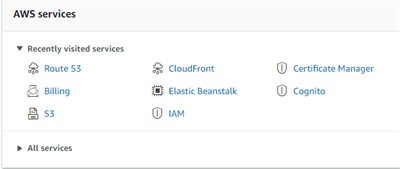
- From your Amazon Web services console create a new user within the Identity Management (IAM) service. When creating the user you need to search for "S3 cloudfront certificate" to display the permissions list for these three services. Select the option for full access.
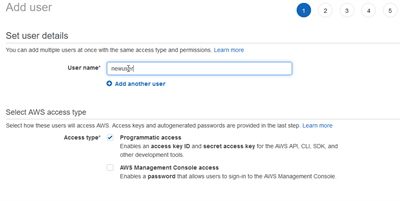
- Create user with the permissions .
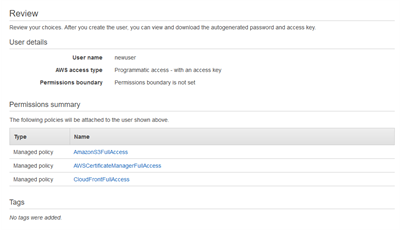
- When you have created the user you will have an access ID and the secret key. When you create the user. You need to save this in a text file on your local machine as this is the only opportunity you have to view the key.

- If the bucket is successfully created you will see the endpoint filled updated on the preferences screen. After the bucket has been created log onto the AWS S3 console and you should have a bucket in the list. At this stage the bucket will be empty.
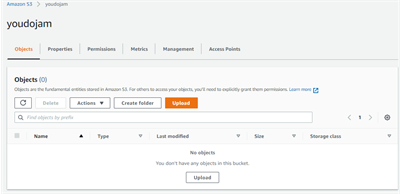
- Make sure the bucket is set to public read only access. Block public access should be off to publish your site.
- The endpoint is the URL of the S3 Bucket. You can use this URL to access static site on the S3 bucket but remember this is not the domain name therefore the CSS and JavaScript files won't load at this stage.
- On the preferences page there is a test settings button to check that the Amazon CLI program can access the bucket and return the public read-only permission.
- The create/update bucket button updates the settings on your S3 account, for example if you wanted to use a new bucket. It does not synchronise or upload the files.