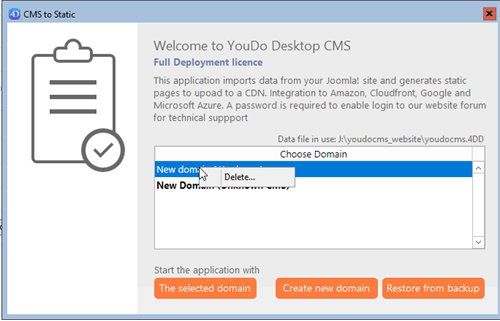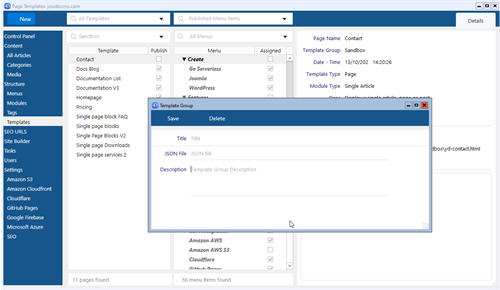Template Manager
Template/Theme Groups
Content management system such as Joomla! and WordPress use templates/themes to display different types of pages. For example individual pages for single articles, pages or posts or list pages for categories to display lists of content with links to the single page. A YouDoCMS template group is a collection of templates that are assigned to different pages in a website. Template groups enable switching between different styles similar to choosing a different template within Joomla! or WordPress theme. Navigate to templates and create your first template group from the New button. Name the group and save. Ignore JSON file.
After saving the group appears in the groups list. Click to select this template group before creating individual templates within the selected group. 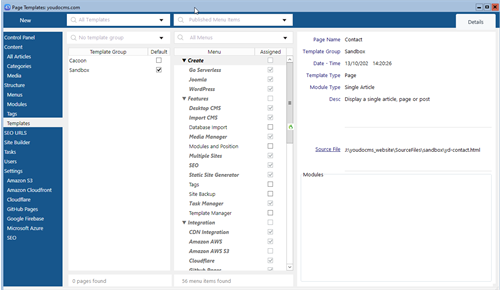
Template Types
Templates can be created from any html source of Joomla!, WordPress or Html templates e.g. Themeforest. Generally most CMS websites incorporate 3 different types of page to display single articles/posts, lists of articles/posts in a category or a list of categories. Each of these may have modules/widgets displayed in different positions/locations.
Using WordPress Avril theme as an example the theme consists of two distinct page types. The homepage which displays the list of latest posts and a page for displaying a single WordPress page. It includes an option for a right-hand sidebar which can be used to display a tags widget and incorporates a drop-down menu.
To replicate this theme in YouDoCMS we need to create two templates. One for the list page and the other for the single page. If you want to hide the sidebar then you will need to create a version with the sidebar hidden.
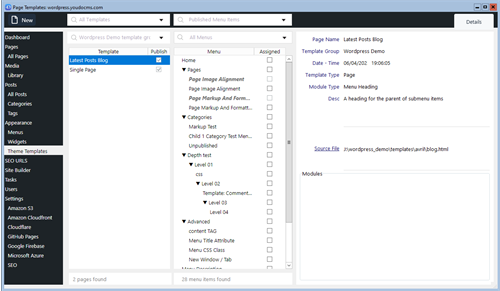
Enter a name for your resource group (this can be anything).
Enter a name for the storage account. This will be associated with the resource group so it makes sense to relate the two names.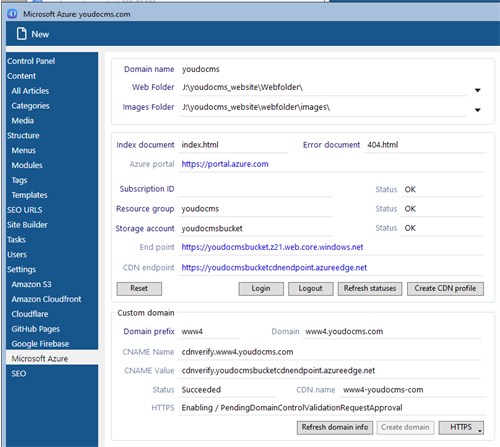
In your azure portal you will now see the newly created resource group plus the bucket and cdn endpoint.
.
Header
- After registering the software you will be presented with the welcome splash screen. This is also available from the file-switch domain menu. From the splash screen you can choose to create a new empty site without a defined content management system ie a new plain html site. Or create a new site for either Joomla! or WordPress. It is also possible to clone an existing site.
- The functionality of YouDoCMS is the same irrespective of the CMS selected. The primary difference is the look and feel of the interface and importantly the URL routing we use is compatible with the original CMS.
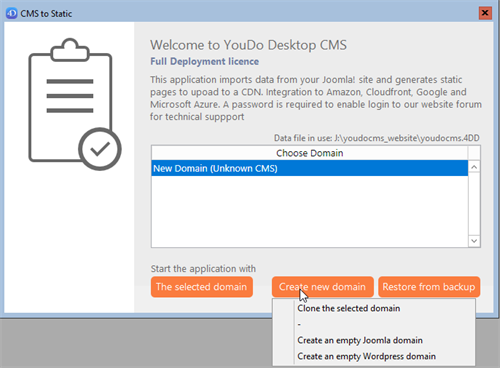
- Simply go to file-switch domain which will display the splash screen and enable you to select a different site. To delete a site you can access the splash screen and right click the site provided this is not the current active site.