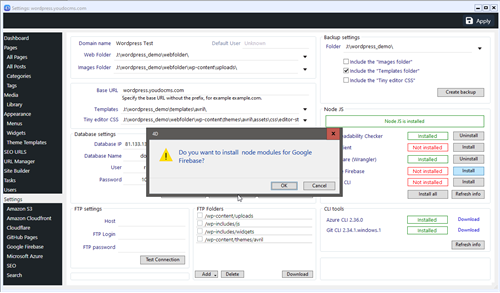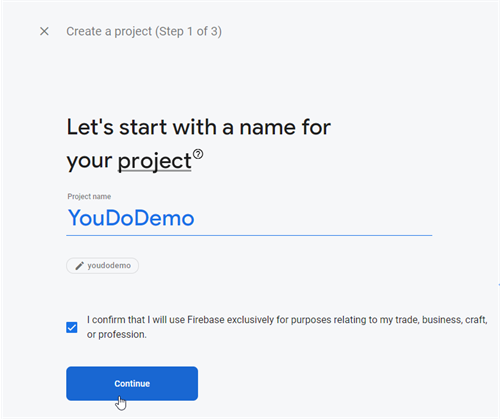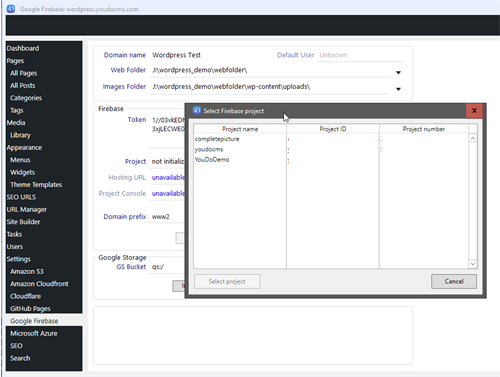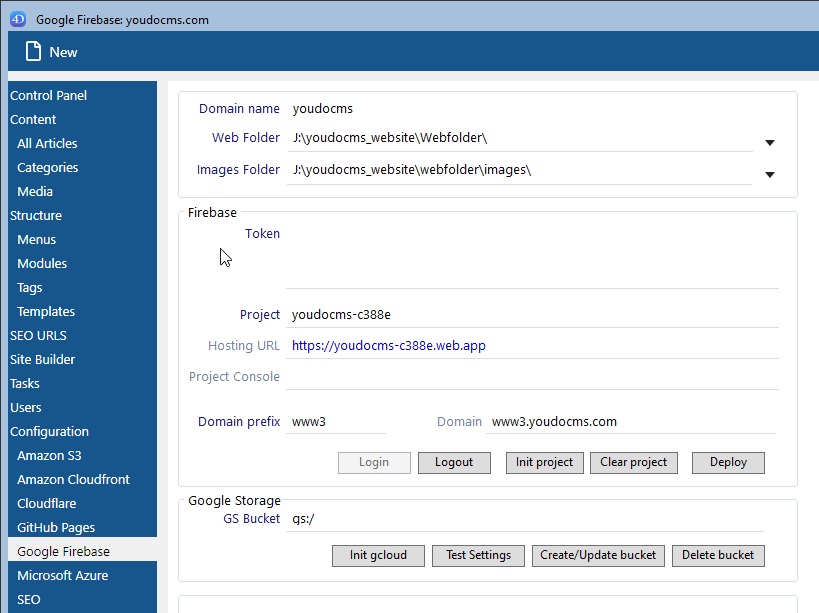Firebase Setup
Firebase Setup
Install Firebase CLI
On the Settings page choose the option to install Firebase. Note the Node server must be installed first. After install see Create Project.
Create Firebase Project
Create a Firebase project using the Firebase console then initialise the project and connect to your application.
- Set up a Google account and log into Firebase. See link top right to console
- Created a default Firebase project for your website.
- If you choose option for analytics you need an analytics account setup.
Firebase Project Settings
Firebase automatically creates a new project, it takes a couple of minutes, and then will redirect you to the project settings page. The new project will be using the "spark" plan which is their free tier. To authenticate YouDoCMS with Google Firebase you must be logged in with a project created. Leave your browser window open and return to YouDoCMS settings - Google Firebase and choose the option to login. This will redirect to the browser and request you trust the Firebase CLI.
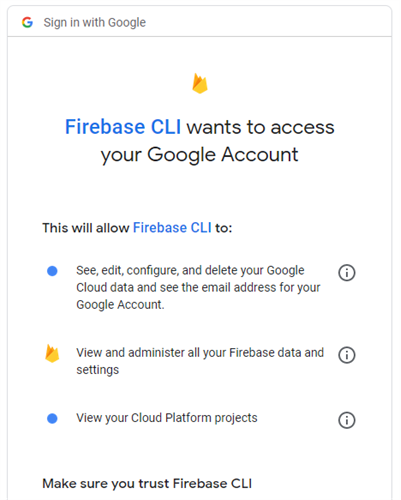
Firebase Init Project
After successful login to Firebase close the browser and return to settings and our application will be logged in. Choose the option to initialise a project and this will display a dialog with the list of your Firebase projects. Select the one you have just created. After selecting the project the access token is automatically created along with the default URL. After the project has been initialised please see instructions to set up hosting and the custom domain name.
Deploy Test Domain
After the project is initialised you will see the Firebase access token, project name and the default domain name in the settings page. For example https://yourprojectname.web.app/. You can now deploy your files to Google using that base url which will synchronise your webfolder to the Firebase delivery network using the defualt url assigned to the project. Firebase can be confusing to the first-time user because you cannot actually view the individual files you have deployed. This is by design and Firebase shows you a history of the deployment and the number of files on your system.