Import CMS

Joomla and WordPress Import
Import Content
Import 100% of your content direct from MySQL or from an sql backup file. On import all internal URL'S are re-written with the static paths using the Joomla! SEF or WordPress permalink settings. Thereafter use the the default TinyMCE editor to edit content in exactly the same as your favourite CMS.
Modules and Widgets
The import process also includes modules and widgets. Whether its custom html blocks, tag lists, categories or menus all are imported with the same location, position, settings as the CMS.
Menus
Avoid breaking the navigation of your website at all costs. Import CMS replicates your existing navigation for all menus. Furthermore URL routing remains the same using the menu alias for Joomla! permalink's for WordPress.
Export WordPress or Joomla to static HTML?
There is more to moving to the Jamstack than save as HTML.
The latest edition of the web almanac estimates a 106%
growth of Jamstack sites since 2020. If you want to increase conversion and attract more users switch to fast and SEO-friendly Jamstack. YouDoCMS supports import of Joomla! 3 or import WordPress 5 sites to static html. On import all existing content is imported as html and the relationships between articles, categories, pages, and posts match the originals.
Fortunately there is a solution. YouDoCMS includes a MySQL connector to import from Joomla! and preserve all of your content, menus and SEO features.
CMS Import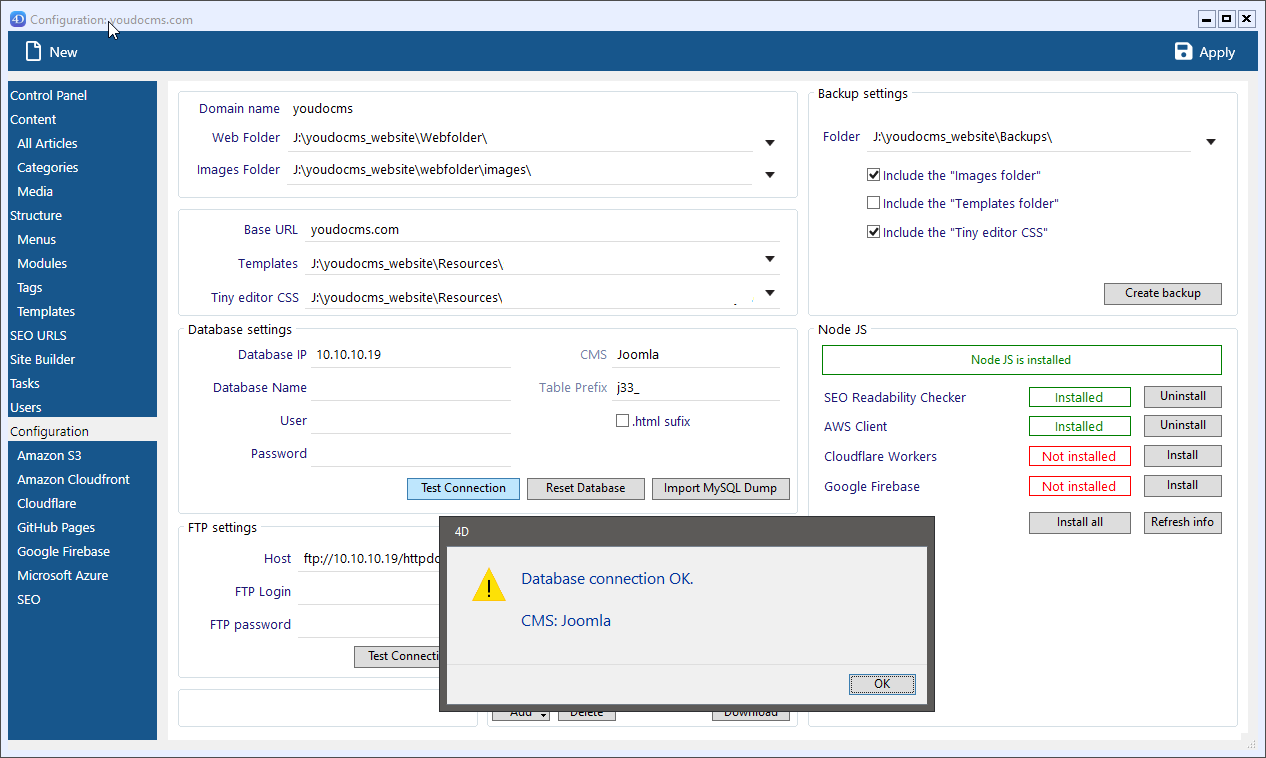
MySQL Database Import
Our desktop application includes a MySQL/ Maria connector to import WordPress or Joomla content. All you need is IP address, username and password. We are able to detect the table prefix and import Joomla! or WordPress data at the click of a button. Alternatively from your hosting control panel use phpMyAdmin and export WordPress or Joomla! from the database and save as an SQL file.
- Single click import from MySQL or via SQL file.
- Joomla SEF settings preserved inc html suffix.
- WordPress permalinks settings imported.
- All static URL'S match the CMS originals.
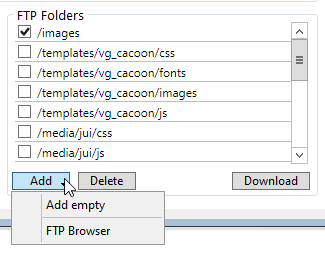
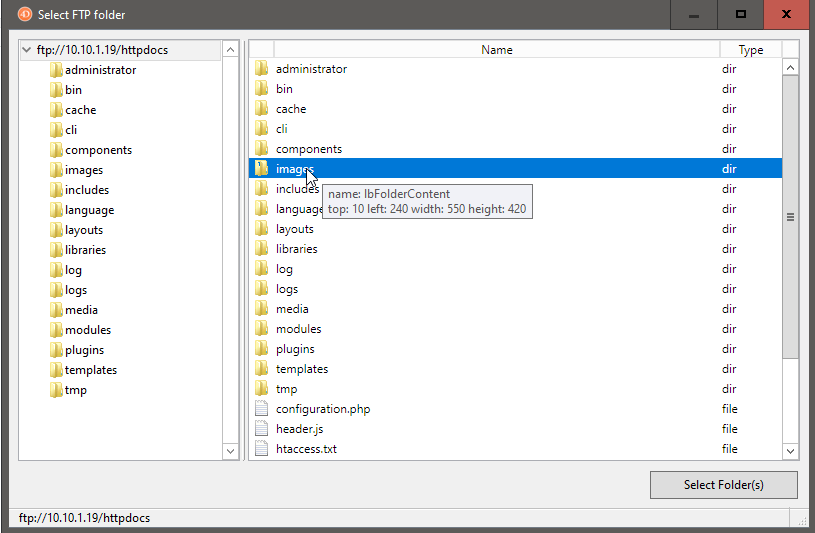
FTP Import images and theme source files
Connect to your Joomla! or WordPress site and download all existing images and videos. If you are going to use your existing CMS Joomla! template or Word Press theme use the FTP browser to select the template css and js folders and download to your local computer.
- All file paths to css, js, images css and vidoes are maintained.
- Select multiple source folders.
- Use your existing template or theme.
- Create theme or template from live site.
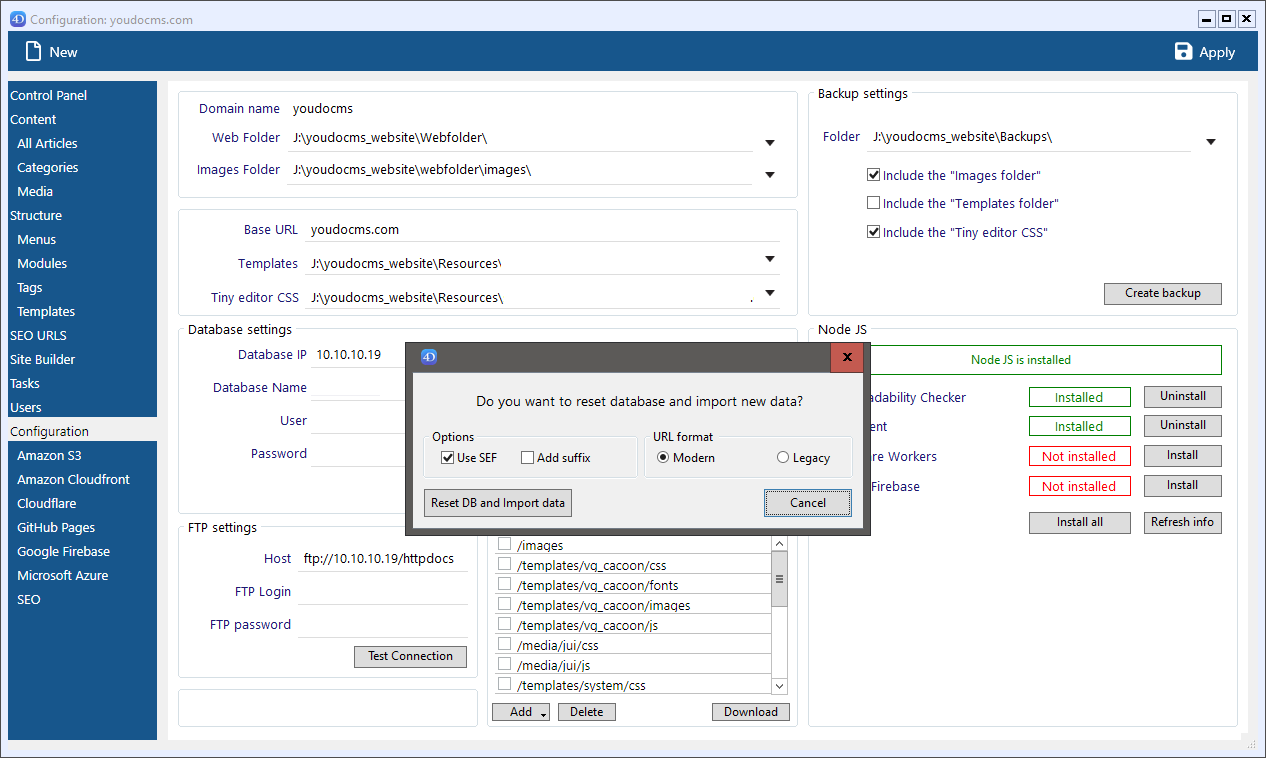
How to import your website
So here are three working steps to create a JAMstack version of your site.
Connect to MySQL
Enter your database name, user name and password for the Joomla or WordPress site. You can find this in global configuration database settings.
Download FTP images and style sheets
Download your existing images and CSS files from your current site.
Multiple sites
YouDoCMS can use any html template. To get started we recommend creating a JAMstack version using your current CMS theme.
Import Options?
We make creating your serverless site quick and easy.
Test Connection
Enter the IP address username and password from your control panel or hosting providers setup instructions. Test the connection to MySQL before importing.
Import from file
If your hosting provider does not allow direct database connections you can download the SQL file and import locally.
Images and media
Connect via FTP to import images and media. If you intend to modify your existing CMS template also import the template folder js and css files.
Use your existing template or theme
The quickest way to get started is to modify your existing CMS template. This is quite straightforward and is primarily copy and paste.
Here are 3 working steps to create your first serverless site.
Configure database
Enter IP address, username and password.
Import Site
Single click import of the entire site.
Apply Template
Copy the html source of the current CMS to create a serverless template.
How It Works?
All menu items are replicated within our database. We preserve the hierarchical menu structure and the positions of each menu on the page.
Menus retain their status published, unpublished, trashed etc. and each menu can be reorganised using drag-and-drop. Joomla! users will be familiar with the menu manager which also displays the modules available for each menu.
Frequent users will appreciate the speed a native application brings to the editing process enabling users to concentrate on creating content.
Learn More